POP3/IMAP Settings in POPcon PRO
1. POPcon PRO POP3 and IMAP accounts
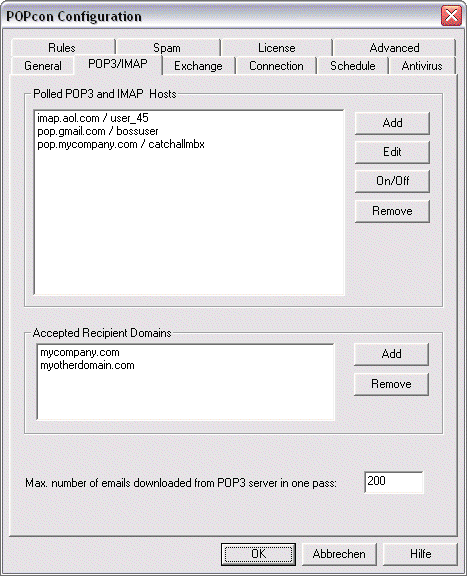
POPcon PRO collects mail from as many POP3 accounts you like. Just click on Add to add another POP3 host or account to the list of Polled POP3 Hosts. For each server or account you need to fill in the POP3 server settings as shown below.
If you are using catch-all style mailboxes (mailboxes that receive email for a whole domain, regardless of the recipient part before the "@") POPcon PRO needs to filter recipients from incoming mail so only the recipients at your local internet domain(s) are accepted. Please add the domains you consider local to your exchange server in the "Accepted Recipient Domains" box. Why does POPcon need to do this?
You can also configure the maximum number of emails downloaded from a mailserver in a single pass. POPcon PRO will stop downloading at this number and forwards the already downloaded emails to your exchange server first, then continues to download the rest of the emails waiting on the server in the next pass. A low number here comes in handy when the POP3 or IMAP server was down for some time or your internet connection broke. Upon reconnecting your users will not have to wait for the first piece of email to arrive after all 16.000 emails have been downloaded – the first emails will come in after only this number of emails have been downloaded.
2. Individual account settings

This dialog lets you input the specifics about a POP3 or an IMAP server you want to have polled by POPcon PRO.
This is the information POPcon PRO needs to know about each server:
Server type:
Here you can select on the four supported server types:
POP3: Default. POP3 servers are by far the most common mail server types on the internet.
POP3-SSL: Some POP3 Servers need SSL encryption enabled for the connection in order to protect passwords and sensitive information. Choose this type to have a SSL-encrypted connection to a POP3 server.
IMAP: IMAP Servers are also quite common and theoretically allow the client to manipulate email folders and move email between folders online. In our case the protocol is used to download email from the INBOX of the IMAP server to your exchange server.
IMAP-SSL: Supports SSL connections to IMAP servers for added protection.
Access:
Configure the server name, account name and password to connect to the mail server here.
Servername: The name the server you want to have polled. You can also enter the IP address directly.
Username: The username needed to log into your POP3 or IMAP mail server.
Password: The password needed to log into your mail server.
IP portnumber: Almost always the TCP/IP port for POP3 mail is 110. Under some circumstances, internet routers or firewalls change the port number. Please ask your network administrator or internet provider. The standard port for POP3-SSL is 995, for IMAP it is 143 and for IMAP-SSL this should be set to 993.
Timeout: The time to wait for a non-responding POP3/IMAP server in seconds.
Please talk to your POP3 mailbox hosting provider if you do not have the above information.
Type of mailbox / distribution:
POPcon PRO supports both catch-all and single user mailboxes
Catch-all mailbox: For this type of mailbox, POPcon PRO will distribute the email retrieved from this server according to what it finds in the TO:, CC:, BCC: and other header-fields of the mail. If you choose this options, don’t forget to add your local domain name(s) to the "Accepted Recipient Domains" box. on the POP3/IMAP configuration dialog
Catch-all mailbox – Re-route mail to unknown recipients: Normally, the Exchange Server will return an NDR (non-delivery report) to the sender of every mail directed to an address that is not defined in the Active Directory. If you do not want this, use this POPcon PRO option to have POPcon PRO check the AD for every recipient and substituting a postmaster address for the recipients that can not be found in the AD.
Single user mailbox: If you uncheck above option you need to specify the receiver of the email here. POPcon PRO will then direct all mail retrieved from this server to the recipient given here. This option is most useful for polling private email boxes.
Delete / keep email on the server:
This block allows you to configure POPcon PRO to either delete email after downloading or keep it on your POP3 or IMAP server for a specified amount of time or indefinitely.
Delete downloaded email: This is the default setting – POPcon PRO will delete the Email on your POP3 or IMAP server after successfully downloading it.
Leave a copy of downloaded email (indefinitely): This option will cause POPcon PRO to leave a copy of the email on the server. Only use this option during testing or when you are sure the mail will be deleted eventually, i.e. by another system periodically downloading an deleting email.
Leave a copy of downloaded email for n number of days: Causes POPcon PRO to leave a copy of the email on the POP3/IMAP server for the specified number of days before deleting it. You can use this option to allow access to a single POP3 or IMAP mailbox by two different systems.