Exchange Server Configuration
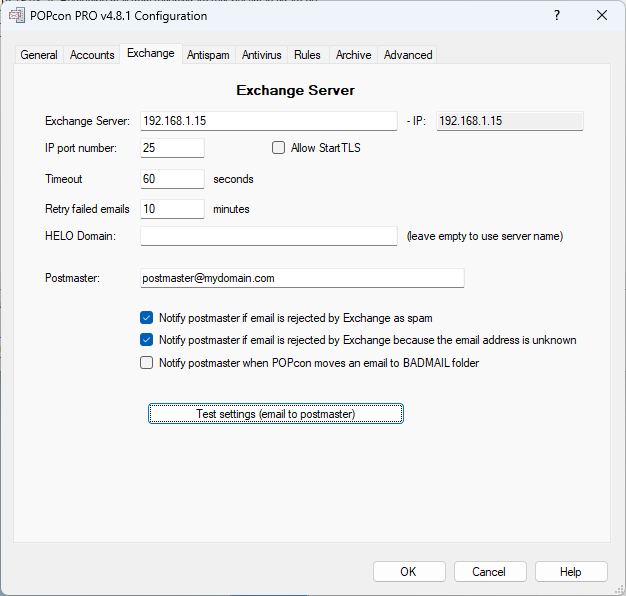
This dialog allows you to configure how POPcon communicates with your Microsoft Exchange server to forward emails. It includes settings for the server address, communication ports, retry options, and notification preferences.
- Exchange Server: Specifies the IP address or hostname of the Microsoft Exchange server where POPcon will forward the emails. In this example, the IP address is "192.168.1.15".
- IP port number: The port number through which POPcon will communicate with the Exchange server. The default port for SMTP communication is 25. If using SSL/TLS for encryption, port 587 or others may be required.
- Allow StartTLS: Enables the use of the StartTLS protocol, which upgrades the connection to a secure, encrypted connection after the initial handshake. This should be selected if StartTLS is supported by your Exchange server.
- Timeout: Specifies the time (in seconds) POPcon will wait for a response from the Exchange server before timing out. In this example, it is set to 60 seconds.
- Retry failed emails: Defines the interval (in minutes) between retry attempts when emails fail to be sent to the Exchange server. In this case, the retry interval is set to 10 minutes.
- HELO Domain: The domain name that POPcon will use when introducing itself to the Exchange server during the SMTP handshake. If left blank, POPcon will use the server name.
- Postmaster: The email address of the postmaster who should receive notifications about any issues related to email delivery (e.g., "postmaster@mydomain.com").
Notification Options
- Notify postmaster if email is rejected by Exchange as spam: When selected, POPcon will notify the postmaster when the Exchange server rejects an email because it was identified as spam.
- Notify postmaster if email is rejected by Exchange because the email address is unknown: When selected, POPcon will notify the postmaster if the Exchange server rejects an email because the recipient email address is not recognized.
- Notify postmaster when POPcon moves an email to the BADMAIL folder: If selected, the postmaster will be notified whenever an email is moved to the BADMAIL folder, which typically happens when the email cannot be delivered after multiple attempts.
Test Settings
Test settings (email to postmaster): This button allows the user to test the current configuration by sending a test email to the postmaster's email address. This helps ensure that the settings are correct and email notifications are working as expected.